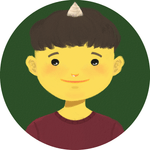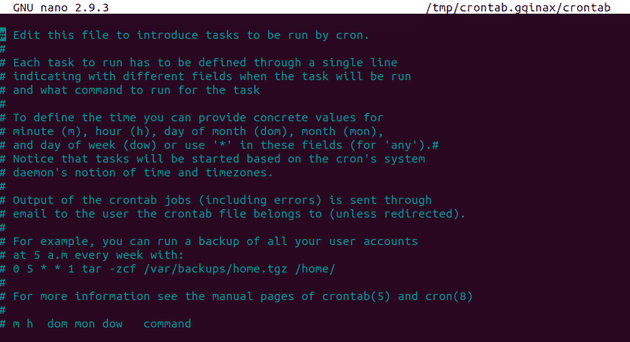Linux users who set up and maintain software environment use cron to schedule jobs. It is the most suitable for repetitive tasks.
Among a few of servers I have developed and maintained, there is an application server that is run on a virtual machine and it is required to always listen on a port. However, the server is sometimes terminated for some reason. Thanks to cron, I did not have to manually restart it when it was off. So, I will share how to fix the problem by using cron in this post.
Prerequisite
- Linux environment — I will use Ubuntu here
- A bit of knowledge about Linux — simple commands or such
- A bit of knowledge about bash script
Real World Experience
One of my jobs at work is to develop and maintain the pipeline that has been automated to collect lots of data and process them as desired for my company's app service.
For that task, we have a software product that crawls websites on a daily basis. Since its crawling jobs are a lot and very intense, it is often shut down in the middle of getting requests. So, we did not get enough data to present on our app. We had to find a way to fix this problem to get as much data as we want.
The solution is sikulix that can detect graphic images on a screen and make us able to do stuff with them such as click. Put it in a nutshell, it will open the crawling software if it is shut down and get it ready to get requests again.
We ran the sikulix server on a port. For the first few days, it worked as charm. It detected when the crawling software was shutdown and opened it automatically.
But, the sikulix server itself was shutdown for some reason so, I had to find a way to automatically open the sikulix server if it was shutdown.
Very irritating, right?
Thankfully, we have cron and shell script that can solve problems. Now, I will talk about how I used those two utilities for the case.
Simple Examples
*/1 * * * * echo "Hello, World"50 1,2 * * * cd /home/cron_logs & touch cron-`date +\%F`.log0 0 1* * find /home/cron_logs -name "*.log" -type f -mtime +30 -delete
Before telling you what I tried, it is probably good to know some basics. Let's look at these simple examples of scheduled jobs with cron. As you can see, one line is comprised of two parts. One is for time scheduling and the other is the command that you want to execute on the scheduled time.
So, what happens here:
- "Hello, World" will be printed out on logs every 1 minute
- A file named cron_[date when the command is run].log will be created under a folder named cron_logs in home directory at 1:50 and 2:50 a.m. everyday
- Files whose names have log in them, which are older than 30 days from now, under a folder named cron_logs will be removed at midnight every first day of a month
How To Fix
The approach I tried for the problem here is to check out if the sikulix server is run a few minutes before it does its job. If not, we would just run it again. Here is what I did to achieve the goal:
- Open the terminal and enter to edit cron job
crontab -e
// edit cron jobs- Write the code in the editor when prompted
50 2,5,20,23 * * * /home/sikulix/handle_sikulix.sh >> ~/cron_logs/cron-`date +\%F`.log 2>&1Notice that I used the absolute path of the shell script I wanted to execute. Cron does not know where a file is, if only the name of a file presented.
To finish, press ctrl+x.
- Restart cron
sudo systemcrl restart cronTo make the cron job work out, we need to restart cron on a system level.
- Create handle_sikulix.sh
#!/bin/bash
isRun="YES"
$(sudo netstat -tulpn | grep :[SIKULIX SERVER PORT] > /dev/null) || isRun=""
if [ "$isRun" = "YES" ]; then
echo "Autorun server is running"
else
export DISPLAY=:10.0
cd /home/sikulix
./start_server.sh;bash
fiWhat this shell script does is that after checking out if the port the server is run on is being used or not.
If used, it will just print out "Autorun server is running" in a log file under the folder named cron_logs. Or if not, it changes the directory of sikulix and runs the shell script named start_server.sh, which starts the skulix server.
Conclusion
Cron is actually not difficult to understand. All you need to do is to learn how to schedule time by its rule and write commands you want to execute as you desire. Simply put, cron is just about how we can cleverly make a good use of it.
THANKS FOR READING. SEE YOU NEXT TIME!
This is originally posted on my Medium. Let's connect!