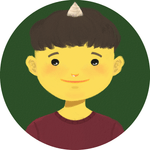I am wondering how many of you are satisfied with a dropdown menu created with select tag or imported from some libraries because I have never been able to find one that fits best in exactly what I wanted. So, I just created my own dropdown menu. In this article, I will share how I created Dropdown component. If you have had the same experience while developing React application, I may give you some idea to your problems. Let's dive in.
Prerequisite
- Simple react app for practice
- Passion
Install Fontawesome Icon
Fontawesome Icons are free. We will import arrow icons that we need for custom dropdown menu.
npm install @fortawesome/react-fontawesome @fortawesome/free-solid-svg-iconsDropdown Component
import { useState, useRef } from 'react';
import { faCaretDown, faCaretUp } from '@fortawesome/free-solid-svg-icons';
import { FontAwesomeIcon } from '@fortawesome/react-fontawesome';
import ClickOutside from '../ClickOutside';
import './Dropdown.css';
export default function Dropdown({
listItems,
selectedValue,
onClick
}) {
const exceptionRef = useRef();
const [isOpen, setIsOpen] = useState(false);
const toggleDropdown = () => {
setIsOpen(prev => !prev);
};
const handleValueClickEvent = (value) => {
setIsOpen(false);
onClick(value);
};
const handleOpenStyle = !isOpen ?
{
header: {
borderRadius: '3px',
border: '1px solid rgb(225, 225, 225)'
}
} :
{
header: {
fontWeight: '900',
borderRadius: '3px 3px 0 0',
borderTop: '1px solid #4da7d4',
borderLeft: '1px solid #4da7d4',
borderRight: '1px solid #4da7d4',
borderBottom: '1px solid #f0f8ff'
},
ul: {
borderRadius: '0 0 3px 3px',
borderBottom: '1px solid #4da7d4',
borderLeft: '1px solid #4da7d4',
borderRight: '1px solid #4da7d4'
},
li: {
borderBottom: '1px solid #f0f8ff'
}
}
return (
<div className='custom-dropdown-container'>
<div
tabIndex={-1}
className='custom-dropdown-header'
style={handleOpenStyle.header}
onClick={toggleDropdown}
ref={exceptionRef}
>
<div className='selected-value'>
{ selectedValue }
</div>
{ isOpen ? <FontAwesomeIcon icon={faCaretUp} /> : <FontAwesomeIcon icon={faCaretDown} /> }
</div>
{
isOpen && (
<ClickOutside
className={'dropdown-list-container'}
onClick={() => setIsOpen(false)}
exceptionRef={exceptionRef}
>
<ul
className='dropdown-list'
tabIndex={-1}
style={handleOpenStyle.ul}
>
{
listItems.map((item, index) => (
<li
className='dropdown-list-item'
style={handleOpenStyle.li}
key={`dropdown-list-${index}`}
onClick={() => handleValueClickEvent(item)}
value={item}
>
{item}
</li>
))
}
</ul>
</ClickOutside>
)
}
</div>
);
};Let's break down this component from the top of the code block above.
Import
We import two icons that we mentioned above to booster a beauty of our dropdown.
Props
Dropdown component takes in 3 props.
- listItems is an array of items that we want to place in the menu.
- selectedValue is literally a selected value from listItems which is passed from its parent component.
- onClick is a prop which is a handler function that sets the selected value in the parent component.
Although a selected value can be handled in Dropdown component itself, it is handled by its parents component so, selectedValue and onClick are passed from the parent component.
To explain why, imagine you have a few of different dropdowns and have to collect all the selected values to send to a server. If selected values are just handled in Dropdown component, you cannot gather them together because each of the values can be only accessed in each of Dropdown component by nature.
State and Ref
There are a few things that are defined. First of all, exceptionRef is defined using useRef hook. It will be referenced through the component. More explanation about this will be given later in this article. Also we have a state named isOpen, which contains information about whether dropdown menu is open or closed.
Handler functions
We have two handler functions. One is to let users toggle the dropdown menu. The other is to close the dropdown menu and execute onClick function passed from the parent component when an item of the dropdown is clicked.
HandleOpenStyle
To give a visible effect on events such as click, we define some css rules depending on isOpen state.
Return
We have this header section created by div tag. When it is clicked, a handler function will be executed so will set isOpen to true. Then, it will show the menu item list right beneath the header section, created by ul tag wrapped around ClickOutside component. It will be closed when users click outside this component or a menu item because the handler function will set the state isOpen to false. Another tip here is that there is tabIndex and set to -1 to make it focusable so we can add some effect using CSS.
You may want to know more about ClickOutside component. As you can guess from the name, it will detect click events outside the component wrapped in it. You can give it an exception by passing a prop to it(=exceptionRef). For more detail, check out my previous post.
Dropdown CSS
.custom-dropdown-container {
width: 100%;
}
@media (max-width: 400px) {
.custom-dropdown-container {
height: 100%;
min-width: 80px;
}
}
.custom-dropdown-header {
height: 40px;
padding: 5px 10px 5px 5px;
display: flex;
justify-content: space-between;
align-items: center;
font-size: 15px;
}
@media (max-width: 400px) {
.custom-dropdown-header {
font-size: 11px;
}
}
.custom-dropdown-header:hover {
cursor: pointer;
}
.dropdown-list-container {
position: relative;
}
.dropdown-list-container ul {
box-sizing: border-box;
background-color: #ffffff;
position: absolute;
z-index: 999;
width: 100%;
max-height: 250px;
padding: 0px;
margin: 0px;
overflow: auto;
font-size: 15px;
}
.dropdown-list-container ul li {
list-style: none;
padding: 5px;
cursor: pointer;
}
.dropdown-list-container ul li:hover {
background-color: #2ea9da;
}App.js
For practice and see how it works, we import Dropdown component and have 3 dropdown menu, each of which has a different size.
import { useState } from "react";
import Dropdown from "./components/Dropdown";
import './App.css';
const FOOD_LIST = ['Bibimbap', 'Frikadeller', 'Sushi', 'Curry', 'Sandwich'];
const DRINK_LIST = ['Soju', 'Beer', 'Coke', 'Zero Coke', 'Sprite'];
const DESSERT_LIST = ['Bingsu', 'Icream', 'Cake', 'Snack', 'Chocolate'];
function App() {
const [food, setFood] = useState('');
const [drink, setDrink] = useState('');
const [dessert, setDessert] = useState('');
const handleFood = (value) => {
setFood(value);
};
const handleDrink = (value) => {
setDrink(value);
};
const handleDessert = (value) => {
setDessert(value);
};
return (
<div className='container'>
<div className='menu-header'>
Food
</div>
<div className='dropdown-container food-menu'>
<Dropdown
listItems={FOOD_LIST}
selectedValue={food}
onClick={handleFood}
/>
</div>
<div className='menu-header'>
Drink
</div>
<div className='dropdown-container drink-menu'>
<Dropdown
listItems={DRINK_LIST}
selectedValue={drink}
onClick={handleDrink}
/>
</div>
<div className='menu-header'>
Dessert
</div>
<div className='dropdown-container dessert-menu'>
<Dropdown
listItems={DESSERT_LIST}
selectedValue={dessert}
onClick={handleDessert}
/>
</div>
</div>
);
}
export default App; *, *::before, *::after {
box-sizing: border-box;
}
#root {
display: flex;
justify-content: center;
margin-top: 200px;
height: 100vh;
font-family: Arial, Helvetica, sans-serif;
}
.container {
width: 50%;
height: 200px;
}
.menu-header {
margin-bottom: 10px;
}
.dropdown-container {
margin-bottom: 20px;
}
.food-menu {
width: 100%;
}
.drink-menu {
width: 70%;
}
.dessert-menu {
width: 40%;
}If you run the app, you can see something like:
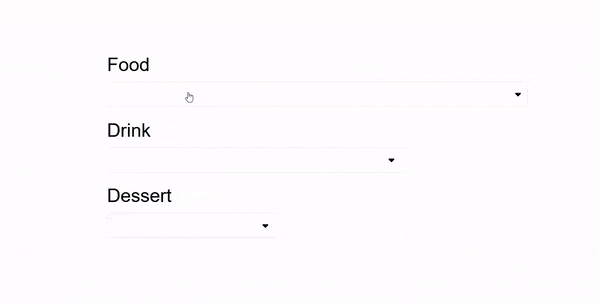
Conclusion
I think that if you apply some different CSS rules and modify the component, you would have your own custom dropdown component that fits the best in your case. I would be happier if you make it even better!
THANKS FOR READING. SEE YOU NEXT TIME!
This is originally posted on my Medium. Let's connect!